Attention Realtors!
If you're working with a home inspector that uses Spectora then you know their report has many features and benefits to you, the real estate agent as well!
Here is how you can take advantage of your inspector's Repair Request Builder to save time by generating a web and PDF document to send to the selling/listing agent.
We also have a great video with step-by-step directions on how to use the Repair Request Builder!
Step 1
From the online version of the report click on "Report Tools"->"Repair Request Builder":

Step 2
Name your document (be sure it is in line with how your state refers to this document or addendum) and include any header text you want to display at the top of this report.
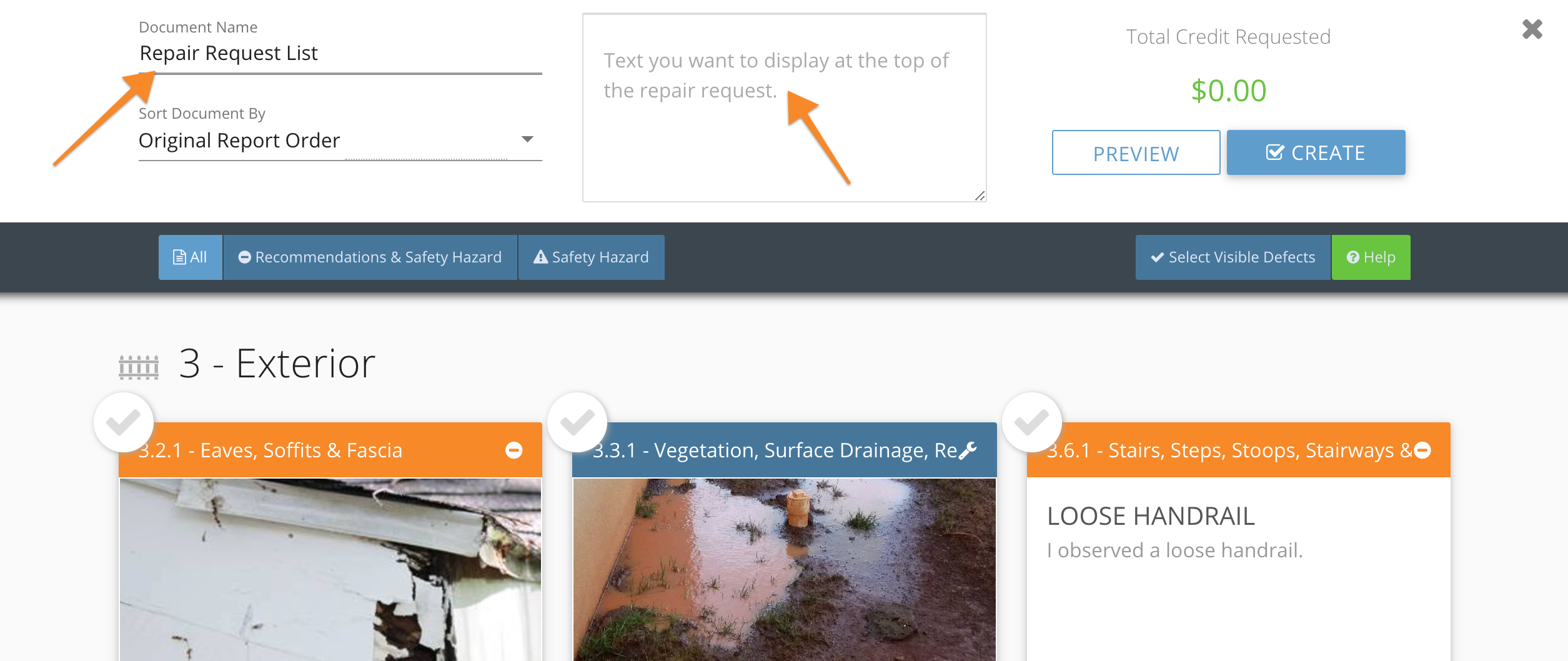
Step 3
Select which items you want included in this report by clicking on the greyed out checkmark at the top left of each defect.
After that, input the dollar amount of the credit you are asking for and any of your own comments.
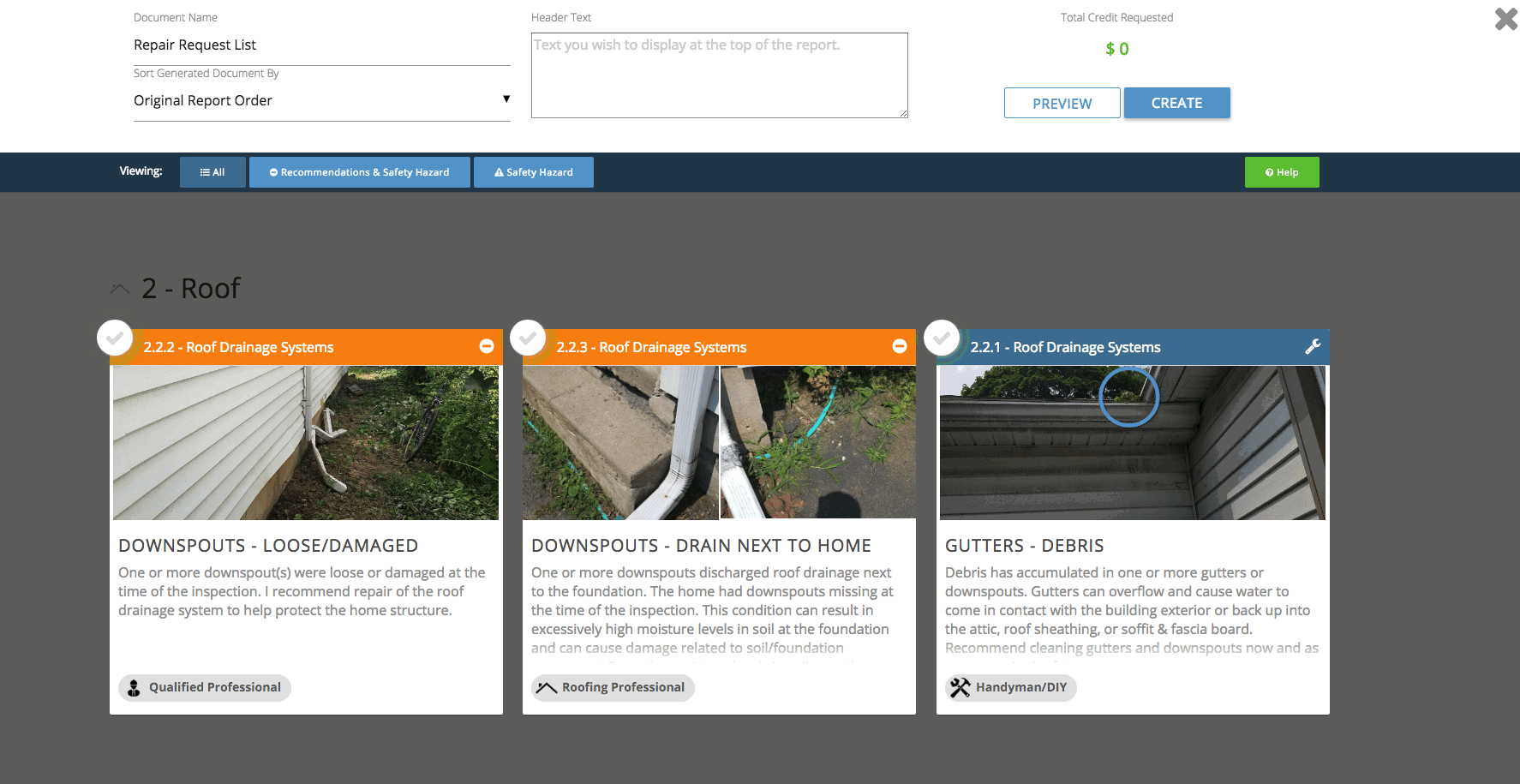
Step 4
(You'll see the total credit requested at the top right)
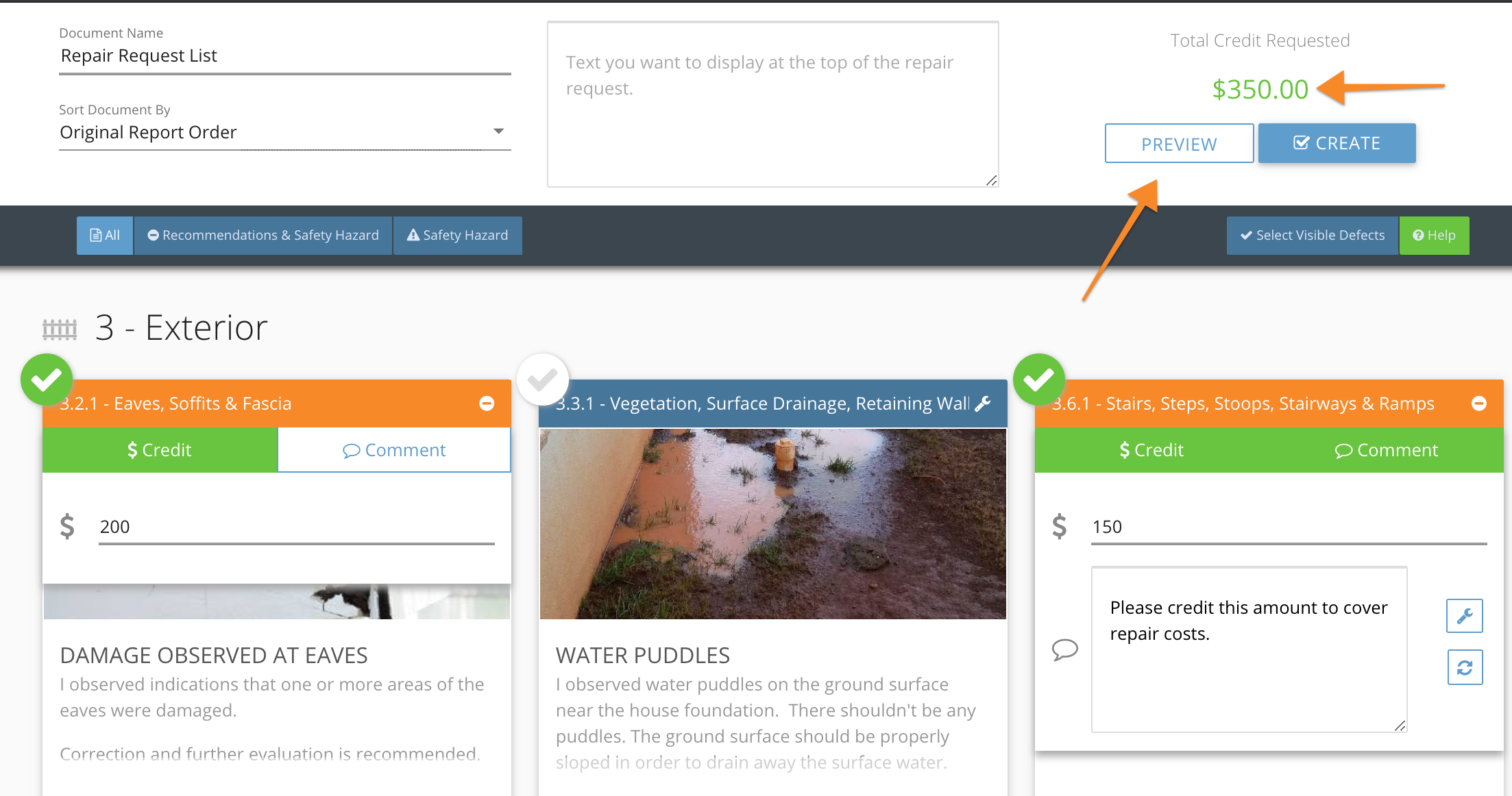
Step 5
Click Create!
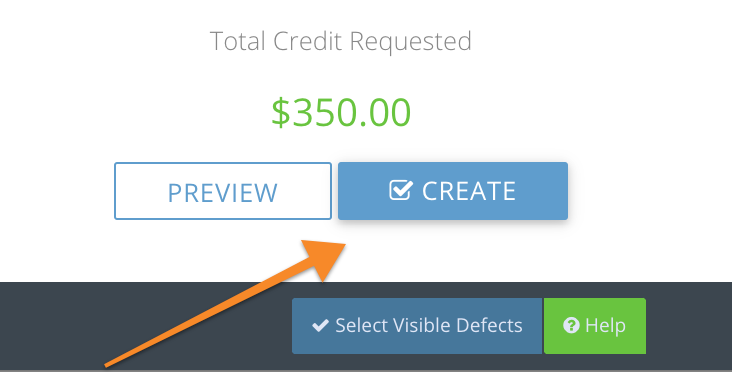
This will show you a link you can copy/paste into an email or the ability to send an email or text directly. Make sure to press "Send" and you're done!
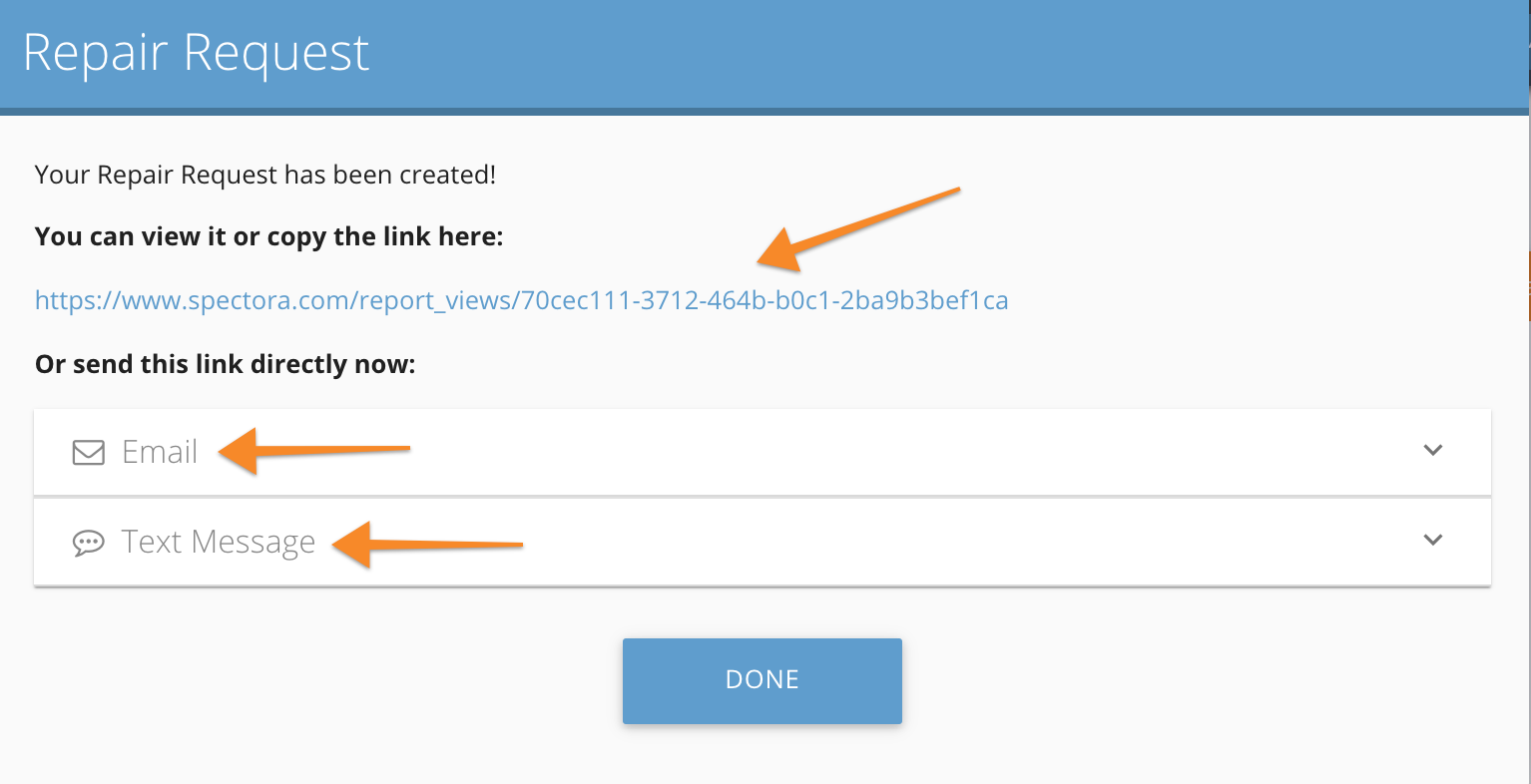
Note that your inspector's comments and pictures are included in this document:
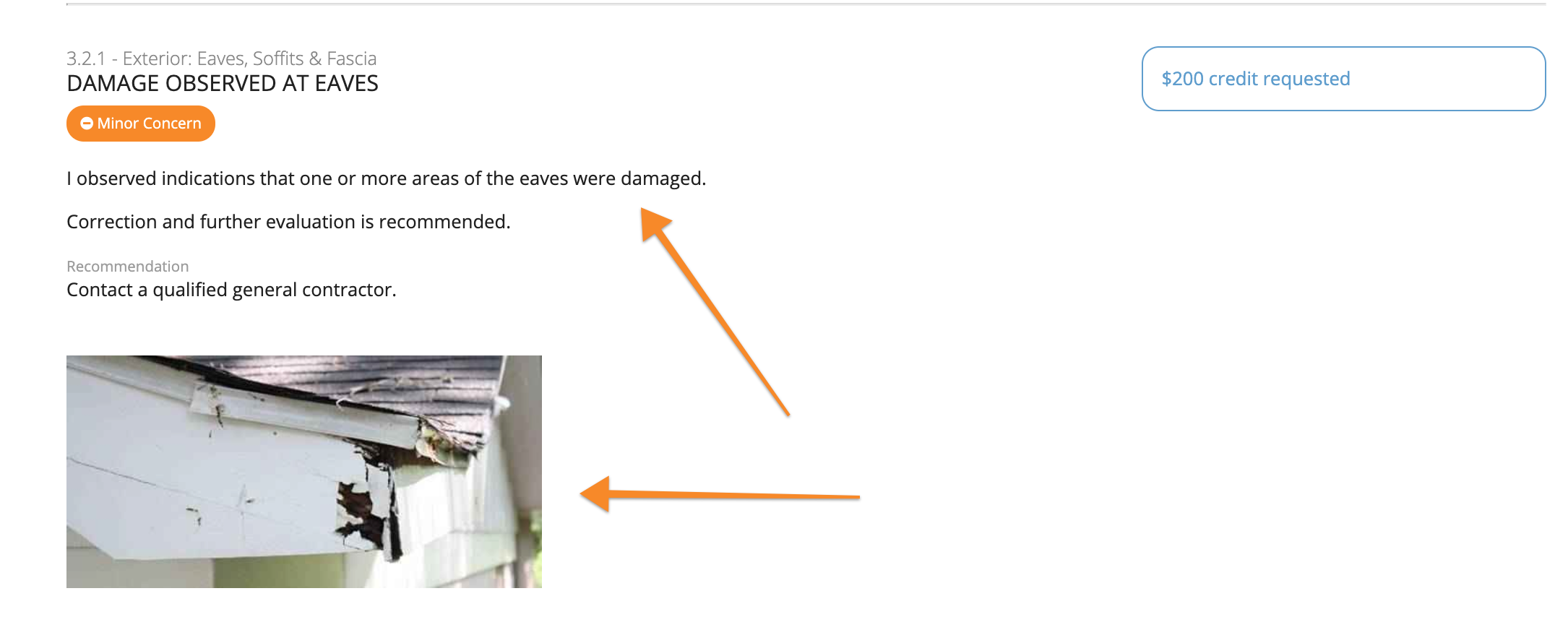
If you want to download or view the PDF, this button is at the bottom right of the website version:
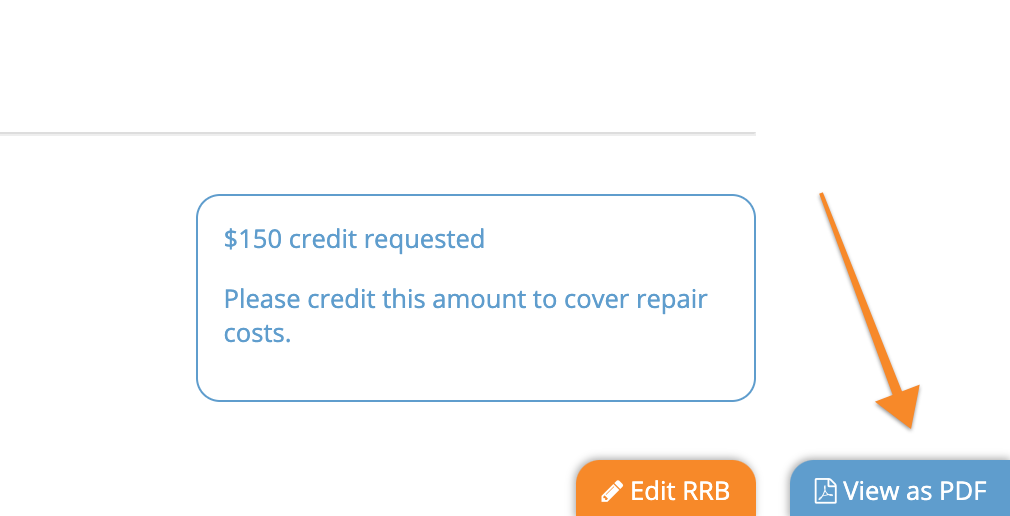
If you would like to edit a repair list which you already made, click the edit button in the corner and make any changes needed! This feature will only be available to whoever first makes the Repair Request.
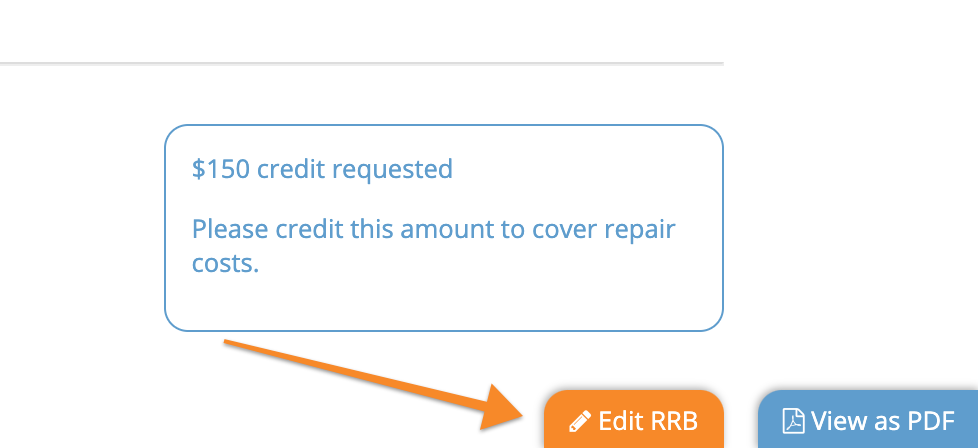
Once done, send out the edited version of the Repair Request the same way as you sent the first one. It will also save on the client portal as a new list for your clients to see!
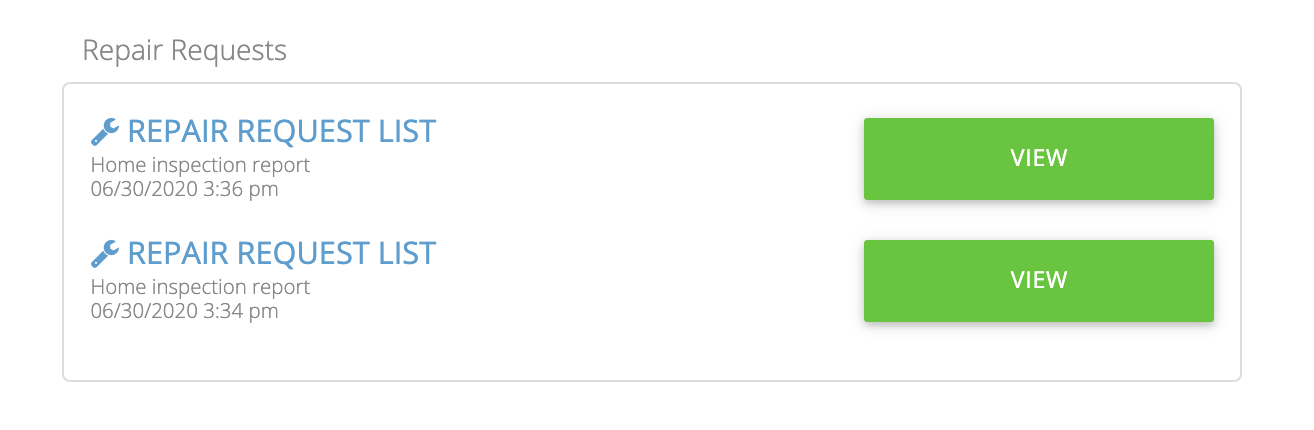
We hope you like it and it saves you time and headaches! Please let us know if you have any questions about this feature!
Credit: Kevin Wagstaff, Spectora

